Krystal Joins the Fight Artbook Public Release
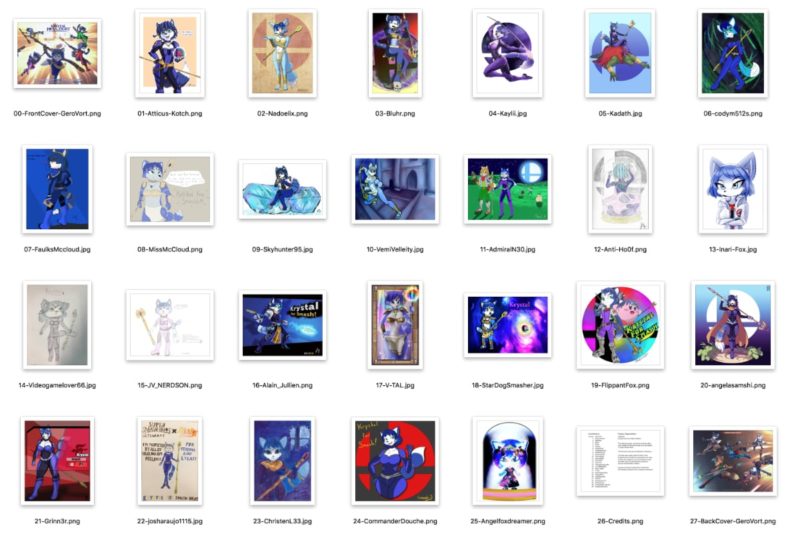
It took a little bit to prepare, but the public release of the Krystal Joins the Fight Artbook is finally ready! You can download and print your own copy right now, today! Most of the files included are slightly higher resolution than the original print. The file names have been organized for your convenience. One additional piece that didn't make it into the original version, as well as a credits page, are included in the download.
Download Artbook Files
110MB
Contributor Credits and Artwork Links
- Front and Back Cover - GeroVort
- Page 1 - Atticus-Kotch
- Page 2 - Nadoelix
- Page 3 - Bluhr
- Page 4 - Kaylii
- Page 5 - Kadath
- Page 6 - codym512s
- Page 7 - FaulksMccloud
- Page 8 - MissMcCloud
- Page 9 - SkyHunter95
- Page 10 - VemiVelleity
- Page 11 - AdmiralN30
- Page 12 - Anti-Ho0f
- Page 13 - Inari-Fox
- Page 14 - Videogamelover66
- Page 15 - JV_NERDSON
- Page 16 - Alain Jullien
- Page 17 - V-TAL
- Page 18 - StarDogSmasher
- Page 19 - FlippantFox
- Page 20 - angelasamshi
- Page 21 - Grinn3r
- Page 22 - josharaujo1115
- Page 23 - ChristenL33
- Page 24 - Commander Douche
- Page 25 - Angelfoxdreamer
Read more for instructions on printing your own copy.
Instructions
- Go to Walgreens Photo Book page.
- Select the 8.5x11 Custom Cover Photo Book.
- Choose the "Studio" template, or whatever template seems to have the least pre-created designs and backgrounds, since this artbook will only show the artwork itself with no distractions.
- At this point, you will need to sign in or create a Walgreens account.
- Within the editor, upload all the images, including the cover images.
- Add the images to the project.
- It will ask you if you want to autofill the images. Instead, choose to place the images manually.
- You will now be in the default view. By default, the photo book will assume that you have 20 pages plus 2 covers. We have 26 pages plus 2 covers.
- Click All Pages at the top to see all the pages at once.
- Click one of the pages, then under Page Options, click the Add Two Pages option three times to give a new total of 26 pages.
- Click the Layout section on the left to show options for 1 Photo pages, then click on each page in turn and change the layout to be one giant image.
- Once these are all done, click on the Photos section on the left.
- Use the controls to zoom in on an individual page and begin placing the images. You can use the image controls to rotate, resize, and reposition the images as desired.
- Take special care to choose the correct image for the correct page (see the filenames for the order). The book editor does not show the images in the correct order by default.
- Since most of the artwork is vertical rather than horizontal, you have a choice in how you position those images.
- You can show them up and down by shrinking down the image to put borders on the left and right.
- You can rotate them 90 degrees left or right to show more of the image at a different angle while still using borders for images without the standard aspect ratio.
- You can rotate them and then zoom them so they fill the available space to remove the borders.
- Alternatively, you can use a different theme to put multiple vertical images on one page, though that will make the credits page inaccurate.
- Take special care with the dotted outlines, which represent the parts of the image that may be cut off during the printing process.
- When all the images are placed how you desire, don't forget to add the two cover images and change text to the spine of the book. Perhaps "Krystal Joins the Fight Artbook".
- Once you are done organizing and placing the images, review your order and add it to the cart. The price will be around $40 to $50 depending on how many pages were added. There may also be coupons to cut the price or allow you to print more than one. Finally, there are other photo book printing services that may offer a cheaper price.
Comments
i still think krystal is good as a asst. trophy for now.